Main Desktop Computer Icons are My Computer, Recycle Bin, My Network Places, Task bar Desktop, and Start Menu. When computer start we see Desktop Computer Icons first. There are further so many options in Start menu like Program, favorite, Document, Setting, Search, help, Run, and Shut Down.
डेस्कटॉप कंप्यूटर आइकॉनस कई प्रकार के होते हैं जैसे My Computer, Recycle Bin, My Network Places, Task bar Desktop, and Start Menu. जब भी हम कंप्यूटर को शुरू करते हैं तब हमें सबसे पहले डेस्कटॉप कंप्यूटर आइकॉनस दिखाई देते हैं | स्टार्ट मेनू में भी बहुत सारे आप्शन होते हैं जैसे प्रोग्राम, फेवरिट्स, डाक्यूमेंट्, सेटिंग, सर्च, हेल्प, रन, और सट डाउन |
A desktop is a computer display area of windows that contains the various objects one might find in the computer.
Five types of Desktop Computer Icons are following
- My Computer :- It contain all the storage areas of your computer like Hard Disk, Floppy Disk, CD-ROM, DVD-ROM. ( यह डेस्कटॉप पर एक महत्वपूर्ण आइकॉन हैं जो हमें ड्राइव, फ्लॉपी डिस्क, सीडी-रोम, और डीवीडी-रोम का उपयोग करने में हमारी मद्द करता हैं )
- Recycle Bin :- It contain all the deleted content of your computer. ( जब भी हम किसी फाइल या फोल्डर को डिलीट करते हैं, तो वह रीसायकल बिन में जाती हैं )
- My Network Places :- It contains the information of interconnected computers.(नेटवर्क प्लेस में नेटवर्क कनेक्शन दिखाया जाता हैं)
- Task bar Desktop :- At the bottom of desktop, we can see a bar known as Taskbar, In Taskbar, we see start menu button on left side and date and time on right side. ( डेस्कटॉप के नीचे हमें एक पतली पट्टी दिखाई देती हैं उसे टास्क बार कहा जाता हैं | टास्कबार के बायीं तरफ स्टार्ट मेनू और दाई तरफ समय और दिनाक दिखाई देता हैं)
- Start Menu :- Start menu is the first button on left side in the taskbar area. There are so many options in Start menu Like Program, Favorites, Document, Setting, Search, help, Run, and Shut down. ( टास्क बार में बायीं तरफ स्टार्ट मेनू दिखाई देता हैं उस पर क्लिक करने से हमें बहुत सारे आप्शन दिखाई देते हैं जैसे प्रोग्राम, फेवरिट्स, डाक्यूमेंट्, सेटिंग, सर्च, हेल्प, रन, और सट डाउन |
Name of various Start menu button options
- Program :- It display a sub-menu with list of various applications available on the computer to work on. (इसमें कंप्यूटर में जो प्रोग्राम इनस्टॉल होते हैं उनकी सूची दिखाई देती हैं )
- Favorites :- It display a list of book marked web pages. ( इसमें बुक मार्क वेब पेजेज की सूची होती हैं )
- Document :- It provide links to all recent documents, which were opened recently on the computer. (इसमें वर्तमान में उपयोग किये जा रहे डॉक्यूमेंट की सूची दिखाई देती हैं )
- Setting :- It contains the list of control panel, printers, taskbar, start menu, and network connection. ( इसमें कण्ट्रोल पैनल, प्रिंटर, टास्कबार, स्टार्ट मेनू, और नेटवर्क कनेक्शन की सूची होती हैं )
- Search :- It is used to search any special file and folder. (इसका प्रयोग किसी भी विशेष फाइल और फोल्डर को खोजने के लिए किया जाता हैं )
- Help :- It is used to get the help of any program related to computer. (इसका प्रयोग कंप्यूटर से सम्बंदित किसी भी प्रोग्राम की जानकरी प्राप्त करने के लिए किया जाता हैं )
- Run :- It is used to run any computer program. (इसका प्रयोग कंप्यूटर प्रोग्राम को चलाने के लिए किया जाता हैं )
- Shut Down :- It is used to off/shut down the computer system. (इसका प्रयोग कंप्यूटर को बंद करने के लिए किया जाता हैं )


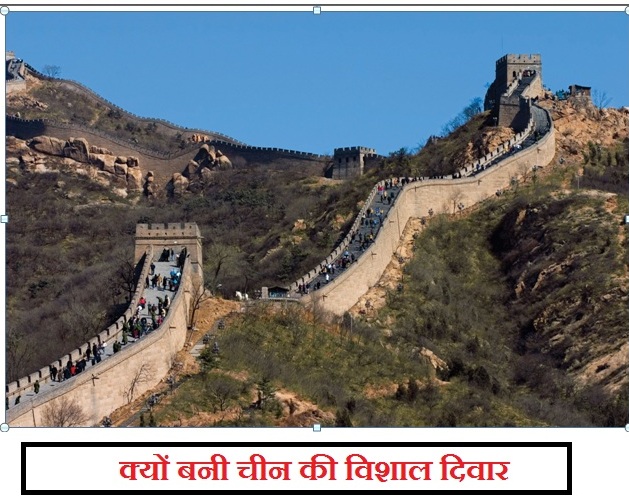
 >
> >
>