HOW TO ADD AND MODIFY A CONTACT INTO MICROSOFT OUTLOOK?
1. First open Microsoft Outlook. (सबसे पहले माइक्रोसॉफ्ट आउटलुक ओपन करे)
2. Go to Home Tab and Click on New Items and then Select Contact. (होम टैब में जाकर न्यू items में जा कर contact को सिलेक्ट करे)
3. A blank form will be appears. (एक खाली फॉर्म दिखाई देगा)
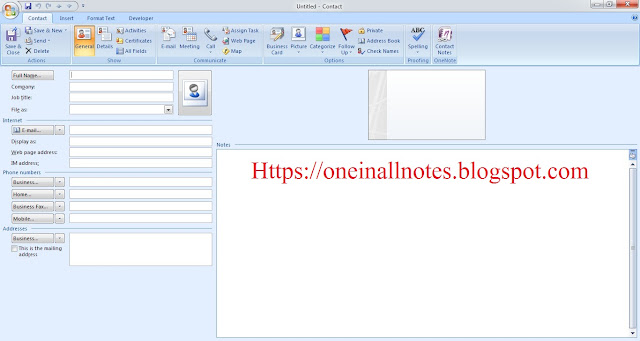 |
ADD AND MODIFY A CONTACT INTO MICROSOFT OUTLOOK
4. Fill all the information given in the contact form like Full name, company, job title, phone numbers, Addresses etc. (अब खाली फॉर्म में दी हुई सारी जानकारी भरे)
5. After add the details, click to save and close button. (फॉर्म भरने के बाद save और क्लोज बटन पर क्लिक करे )
How to Modify an Existing Contact?
1. Suppose that you have an existing contact of “Garg”. (मान ले आपके पास “garg” नाम से एकक contact पहले से हैं और आप उसमे बदलाव करना चाहते हो)
2. Under home tab, enter the name “Garg” in the search box.(होम टैब में जा कर सर्च बॉक्स में “गर्ग” टाइप करे)
3. Click Enter Button.(इंटर बटन पर क्लिक करे)
4. A contact form with the existing details of “Garg” will appears.(“garg” नाम के contact की सारी इनफार्मेशन आपको दिखाई देगी)
5. Now you can change/edit any of the existing information or add information in the blank fields.(अब आप जो भी change या एडिट करना चाहते हो उसको करे)
6. save and close the contact. (अंत में सेव और क्लोज बटन पर क्लिक करे)


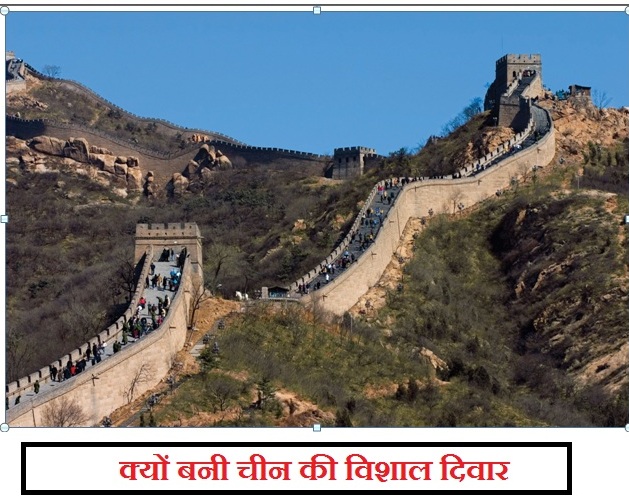
 >
> >
>